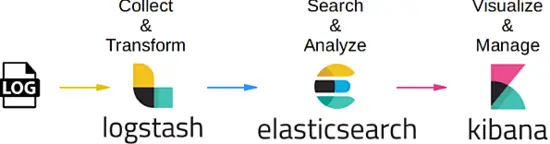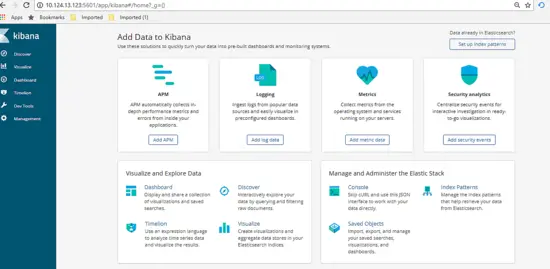Install ELK as Centralized Logfile Management Server on CentOS 7
This tutorial explains how to setup a centralized logfile management server using ELK stack on CentOS 7. As anyone who not already know, ELK is the combination of 3 services: ElasticSearch, Logstash, and Kibana. To build a complete centralized log management server using this concept, it would require to have each of this package as it’s serve a different purpose and related to each other. Basically it works together like this:
- For every client you want to manage, it will produce it’s own log of related services.
- For the server that will be use to manage all logging infomation from each client, it will use LogStash package to collect and transform the data to a relative value. By definition, it’s an open source, server-side data processing pipeline that ingests data from a multitude of sources simultaneously, transforms it
- Once data collected and trasform, the management server will use ElasticSearch to help and analyze the data to a relevant value. You can use general query language if want produce a related report as needed
- As related data been verified and analyze, this is where Kibana package come to picture as it can helps to visualize and manage the relevant data to a proper view or combine it into desirable glossy dashboard for easy understanding.
Below picture summarizes the workflow process:
1. Preliminary Note
For this tutorial, I am using CentOS Linux 7.4 in the 64bit version. In this tutorial we will use 3 server: The first one will be used to as the management server and the other 2 will be used as clients. For this exercise, we will use the management server to monitor an existing MySQL service which already has been setup, configured and running under each client. As MySQL is a database service which is used mainly for OLTP purpose, we will make our management server to log 2 logging processes which is the health check of the MySQL service itself and the slow query transaction. By the end of this tutorial, we will see that any information logged from any MySQL service inside dedicate client can be seen,visualize and analyze simultaneously from the management server directly real time.
2. Installation Phase
For the installation phase, we will start with FileBeat installation on both MySQL DB server that act as client. Let’s start the process, below are the steps:
[[email protected]_db1 opt]# cd
[[email protected]_db1 ~]# cd /opt/
[[email protected]_db1 opt]# wget https://artifacts.elastic.co/downloads/beats/filebeat/filebeat-6.2.1-x86_64.rpm
–2018-06-09 10:50:46– https://artifacts.elastic.co/downloads/beats/filebeat/filebeat-6.2.1-x86_64.rpm
Resolving artifacts.elastic.co (artifacts.elastic.co)… 107.21.237.188, 107.21.253.15, 184.73.245.233, …
Connecting to artifacts.elastic.co (artifacts.elastic.co)|107.21.237.188|:443… connected.
HTTP request sent, awaiting response… 200 OK
Length: 12697093 (12M) [binary/octet-stream]
Saving to: ‘filebeat-6.2.1-x86_64.rpm’
100%[==============================================================================>] 12,697,093 2.20MB/s in 6.9s
2018-06-09 10:51:00 (1.75 MB/s) – ‘filebeat-6.2.1-x86_64.rpm’ saved [12697093/12697093]
[[email protected]_db1 opt]# yum localinstall -y filebeat-6.2.1-x86_64.rpmLoaded plugins: fastestmirror, ovl
Examining filebeat-6.2.1-x86_64.rpm: filebeat-6.2.1-1.x86_64
Marking filebeat-6.2.1-x86_64.rpm to be installed
Resolving Dependencies
–> Running transaction check
—> Package filebeat.x86_64 0:6.2.1-1 will be installed
–> Finished Dependency Resolution
Dependencies Resolved
========================================================================================================================
Package Arch Version Repository Size
========================================================================================================================
Installing:
filebeat x86_64 6.2.1-1 /filebeat-6.2.1-x86_64 49 M
Transaction Summary
========================================================================================================================
Install 1 Package
Total size: 49 M
Installed size: 49 M
Downloading packages:
Running transaction check
Running transaction test
Transaction test succeeded
Running transaction
Installing : filebeat-6.2.1-1.x86_64 1/1
Verifying : filebeat-6.2.1-1.x86_64 1/1
Installed:
filebeat.x86_64 0:6.2.1-1
Complete!
Once done, we’ll list out the default module that enable by FileBeat package and enable the mysql module which is needed for our cases here. Below are the steps:
[[email protected]_db1 opt]# filebeat modules list
Enabled:
Disabled:
apache2
auditd
icinga
kafka
logstash
mysql
nginx
osquery
postgresql
redis
system
traefik
[[email protected]_db1 opt]# filebeat modules enable mysql
Enabled mysql
Done, now let’s edit the configuration needed for mysql module that we’ve enable just now. By default, once we’ve enable the mysql module from filebeat package, it will automaticallt created a yaml file inside modules.d directory. Yet if the file was not created, feel free to create a new yaml file inside same location. Below are the steps:
[[email protected]_db1 opt]# vi /etc/filebeat/modules.d/mysql.yml
– module: mysql
error:
enabled: true
var.paths: [“/var/lib/mysql/mysql-error.log*”]
slowlog:
enabled: true
var.paths: [“/var/lib/mysql/log-slow-queries.log*”]
As shown above, we’ve decided to log 2 logging process from MySQL service which is the healthcheck of the database itself and the slow query log.
Now once everything done, let’s make some configuration inside the main config file for filebeat under filebeat.yml file. Below are the configuration set:
[[email protected]_db1 opt]# vi /etc/filebeat/filebeat.yml
#=========================== Filebeat prospectors =============================
filebeat.prospectors:
– type: log
enabled: false
paths:
– /var/lib/mysql/mysql-error.log
– /var/lib/mysql/log-slow-queries.log
#============================= Filebeat modules ===============================
filebeat.config.modules:
path: ${path.config}/modules.d/*.yml
reload.enabled: false
#==================== Elasticsearch template setting ==========================
setup.template.settings:
index.number_of_shards: 3
#================================ General =====================================
setup.kibana:
#—————————– Logstash output ——————————–
output.logstash:
hosts: [“172.17.0.6:5044”]
Notice on the above that we’ve set an IP address for the logstash host which is 172.17.0.6 .This IP is the address for our centralized management server which will crawl directly to collect the logging data. I’ve set the hardcoded IP as I didn’t make any alternative changes under /etc/hosts file and didn’t use any DNS server for this tutorial. Yet, feel free to use the hostname of the management server if you’ve did make the alternative changes.
As all has been setup as per plan, let’s start the filebeat services. Below are the steps:
[[email protected]_db1 opt]# filebeat setup -e
2018-06-09T11:04:37.277Z INFO instance/beat.go:468 Home path: [/usr/share/filebeat] Config path: [/etc/filebeat] Data path: [/var/lib/filebeat] Logs path: [/var/log/filebeat]
2018-06-09T11:04:37.277Z INFO instance/beat.go:475 Beat UUID: 98503460-035e-4476-8e4d-10470433dba5
2018-06-09T11:04:37.277Z INFO instance/beat.go:213 Setup Beat: filebeat; Version: 6.2.1
2018-06-09T11:04:37.277Z INFO pipeline/module.go:76 Beat name: lara
2018-06-09T11:04:37.278Z ERROR instance/beat.go:667 Exiting: Template loading requested but the Elasticsearch output is not configured/enabled
Exiting: Template loading requested but the Elasticsearch output is not configured/enabled
[1] 22010
[[email protected]_db1 opt]# 2018-06-09T12:45:18.812Z INFO instance/beat.go:468 Home path: [/usr/share/filebeat] Config path: [/etc/filebeat] Data path: [/var/lib/filebeat] Logs path: [/var/log/filebeat]
2018-06-09T12:45:18.813Z INFO instance/beat.go:475 Beat UUID: 98503460-035e-4476-8e4d-10470433dba5
2018-06-09T12:45:18.813Z INFO instance/beat.go:213 Setup Beat: filebeat; Version: 6.2.1
2018-06-09T12:45:18.813Z INFO pipeline/module.go:76 Beat name: lara
2018-06-09T12:45:18.813Z INFO [monitoring] log/log.go:97 Starting metrics logging every 30s
2018-06-09T12:45:18.813Z INFO instance/beat.go:301 filebeat start running.
2018-06-09T12:45:18.814Z INFO registrar/registrar.go:71 No registry file found under: /var/lib/filebeat/registry. Creating a new registry file.
2018-06-09T12:45:18.819Z INFO registrar/registrar.go:108 Loading registrar data from /var/lib/filebeat/registry
2018-06-09T12:45:18.819Z INFO registrar/registrar.go:119 States Loaded from registrar: 0
2018-06-09T12:45:18.819Z WARN beater/filebeat.go:261 Filebeat is unable to load the Ingest Node pipelines for the configured modules because the Elasticsearch output is not configured/enabled. If you have already loaded the Ingest Node pipelines or are using Logstash pipelines, you can ignore this warning.
2018-06-09T12:45:18.820Z INFO crawler/crawler.go:48 Loading Prospectors: 1
2018-06-09T12:45:18.821Z INFO log/prospector.go:111 Configured paths: [/var/lib/mysql/log-slow-queries.log*]
2018-06-09T12:45:18.822Z INFO log/prospector.go:111 Configured paths: [/var/lib/mysql/mysql-error.log*]
2018-06-09T12:45:18.822Z INFO crawler/crawler.go:82 Loading and starting Prospectors completed. Enabled prospectors: 0
2018-06-09T12:45:18.822Z INFO cfgfile/reload.go:127 Config reloader started
2018-06-09T12:45:18.840Z INFO log/prospector.go:111 Configured paths: [/var/lib/mysql/log-slow-queries.log*]
2018-06-09T12:45:18.840Z INFO log/prospector.go:111 Configured paths: [/var/lib/mysql/mysql-error.log*]
2018-06-09T12:45:18.840Z INFO cfgfile/reload.go:258 Starting 1 runners …
2018-06-09T12:45:18.840Z INFO cfgfile/reload.go:219 Loading of config files completed.
2018-06-09T12:45:18.841Z INFO log/harvester.go:216 Harvester started for file: /var/lib/mysql/mysql-error.log
2018-06-09T12:45:18.841Z INFO log/harvester.go:216 Harvester started for file: /var/lib/mysql/log-slow-queries.log
2018-06-09T12:45:20.841Z ERROR pipeline/output.go:74 Failed to connect: dial tcp 172.17.0.6:5044: getsockopt: connection refused
2018-06-09T12:45:22.842Z ERROR pipeline/output.go:74 Failed to connect: dial tcp 172.17.0.6:5044: getsockopt: connection refused
2018-06-09T12:45:26.842Z ERROR pipeline/output.go:74 Failed to connect: dial tcp 172.17.0.6:5044: getsockopt: connection refused [[email protected]_db1 ~]# tail -f /var/log/filebeat/filebeat
2018-06-09T10:53:28.853Z INFO instance/beat.go:468 Home path: [/usr/share/filebeat] Config path: [/etc/filebeat] Data path: [/var/lib/filebeat] Logs path: [/var/log/filebeat]
2018-06-09T10:53:28.853Z INFO instance/beat.go:475 Beat UUID: 98503460-035e-4476-8e4d-10470433dba5
Notice that once you startup the filebeat service, there’s an error shown under the log. This was due to the management server that been assign was not setup yet. For initial phase you can ignore the error log as it will automatically recovered once our management server has been setup and started to crawl.
As configuration for client base are done, you can continue replicate the steps on the other MySQL server that also act as client.
Moving forward, we will continue with setting up the management server itself.
3. Installation Phase (Centralized Management Server Side)
Now as we’ve done setting up for client side readiness, let’s startup the configuration needed for the management server itself. As per brief, there are 3 core packages that needed to be install and configured for management server which is ElasticSearch , LogStash and Kibana.
For this phase, we will start the installation and configuration needed for ElasticSearch first, below are the steps:
[[email protected]_master ~]# cd /opt/
[[email protected]_master opt]# ls
[[email protected]_master opt]# wget https://artifacts.elastic.co/downloads/elasticsearch/elasticsearch-6.2.1.tar.gz
–2018-06-09 12:47:59– https://artifacts.elastic.co/downloads/elasticsearch/elasticsearch-6.2.1.tar.gz
Resolving artifacts.elastic.co (artifacts.elastic.co)… 107.21.237.188, 54.235.82.130, 107.21.253.15, …
Connecting to artifacts.elastic.co (artifacts.elastic.co)|107.21.237.188|:443… connected.
HTTP request sent, awaiting response… 200 OK
Length: 29049089 (28M) [binary/octet-stream]
Saving to: ‘elasticsearch-6.2.1.tar.gz’
100%[==============================================================================>] 29,049,089 2.47MB/s in 16s
2018-06-09 12:48:21 (1.76 MB/s) – ‘elasticsearch-6.2.1.tar.gz’ saved [29049089/29049089]
[[email protected]_master opt]#[[email protected]_master opt]#
[[email protected]_master opt]# tar -zxvf elasticsearch-6.2.1.tar.gz [[email protected]_master opt]# ln -s /opt/elasticsearch-6.2.1 /opt/elasticsearch
[[email protected]_master opt]# ll
total 28372
lrwxrwxrwx 1 root root 24 Jun 9 12:49 elasticsearch -> /opt/elasticsearch-6.2.1
drwxr-xr-x 8 root root 143 Feb 7 19:36 elasticsearch-6.2.1
-rw-r–r– 1 root root 29049089 May 15 04:56 elasticsearch-6.2.1.tar.gz
As the installation for elasticsearch are done, let’s continue the configuration part. For the configuration side, we will assign directory /data/data to store the collected logging data that been analyze . The directory itself also will be use to store index which will be use by elasticSearch itself for faster query. For directory /data/logs will be used by elasticSearch itself for its own logging purpose. Below are the steps:
[[email protected]_master opt]# mkdir -p /data/data
[[email protected]_master opt]# mkdir -p /data/logs
[[email protected]_master opt]#
[[email protected]_master opt]# cd elasticsearch
[[email protected]_master elasticsearch]# ls
bin config lib LICENSE.txt logs modules NOTICE.txt plugins README.textile
[[email protected]_master elasticsearch]# cd config/
[[email protected]_master config]# vi elasticsearch.yml
# ———————————- Cluster ———————————–
cluster.name: log_cluster
#
# ———————————— Node ————————————
#
node.name: elk_master
#
# ———————————– Paths ————————————
#
path.data: /data/data
path.logs: /data/logs
#
network.host: 172.17.0.6
Done, in order for ElasticSearch to work, it require Java to be setup. Below are the steps on installing and configuring Java into the server.
[[email protected]_master config]# wget –no-cookies –no-check-certificate –header “Cookie: gpw_e24=http%3A%2F%2Fwww.oracle.com%2F; oraclelicense=accept-securebackup-cookie” “http://download.oracle.com/otn-pub/java/jdk/8u131-b11/d54c1d3a095b4ff2b6607d096fa80163/jdk-8u131-linux-x64.rpm”
–2018-06-09 12:57:05– http://download.oracle.com/otn-pub/java/jdk/8u131-b11/d54c1d3a095b4ff2b6607d096fa80163/jdk-8u131-linux-x64.rpm
Resolving download.oracle.com (download.oracle.com)… 23.49.16.62
Connecting to download.oracle.com (download.oracle.com)|23.49.16.62|:80… connected.
HTTP request sent, awaiting response… 302 Moved Temporarily
Location: https://edelivery.oracle.com/otn-pub/java/jdk/8u131-b11/d54c1d3a095b4ff2b6607d096fa80163/jdk-8u131-linux-x64.rpm [following]
–2018-06-09 12:57:10– https://edelivery.oracle.com/otn-pub/java/jdk/8u131-b11/d54c1d3a095b4ff2b6607d096fa80163/jdk-8u131-linux-x64.rpm
Resolving edelivery.oracle.com (edelivery.oracle.com)… 104.103.48.174, 2600:1417:58:181::2d3e, 2600:1417:58:188::2d3e
Connecting to edelivery.oracle.com (edelivery.oracle.com)|104.103.48.174|:443… connected.
HTTP request sent, awaiting response… 302 Moved Temporarily
Location: http://download.oracle.com/otn-pub/java/jdk/8u131-b11/d54c1d3a095b4ff2b6607d096fa80163/jdk-8u131-linux-x64.rpm?AuthParam=1528549151_b1fd01d854bc0423600a83c36240028e [following]
–2018-06-09 12:57:11– http://download.oracle.com/otn-pub/java/jdk/8u131-b11/d54c1d3a095b4ff2b6607d096fa80163/jdk-8u131-linux-x64.rpm?AuthParam=1528549151_b1fd01d854bc0423600a83c36240028e
Connecting to download.oracle.com (download.oracle.com)|23.49.16.62|:80… connected.
HTTP request sent, awaiting response… 200 OK
Length: 169983496 (162M) [application/x-redhat-package-manager]
Saving to: ‘jdk-8u131-linux-x64.rpm’
100%[==============================================================================>] 169,983,496 2.56MB/s in 64s
2018-06-09 12:58:15 (2.54 MB/s) – ‘jdk-8u131-linux-x64.rpm’ saved [169983496/169983496]
[[email protected]_master config]# yum localinstall -y jdk-8u131-linux-x64.rpm [[email protected]_master config]# vi /root/.bash_profileexport JAVA_HOME=/usr/java/jdk1.8.0_131
PATH=$JAVA_HOME/bin:$PATH:$HOME/bin
export PATH [[email protected]_master config]# . /root/.bash_profile
[[email protected]_master config]# java -version
java version “1.8.0_131”
Java(TM) SE Runtime Environment (build 1.8.0_131-b11)
Java HotSpot(TM) 64-Bit Server VM (build 25.131-b11, mixed mode)
Done, now elasticSearch have been install and configured in the server. Yet, due to some security policies, elasticSearch are forbid to be run by user root, therefore we will create an additional user to be an owner for elasticSearch service and run it. Below are the steps on creating the dedicated user for it:
[[email protected]_master config]# useradd -s /bin/bash shahril
[[email protected]_master config]# passwd shahril
Changing password for user shahril.
New password:
BAD PASSWORD: The password fails the dictionary check – it is too simplistic/systematic
Retype new password:
passwd: all authentication tokens updated successfully.
[[email protected]_master config]# sysctl -w vm.max_map_count=262144
vm.max_map_count = 262144
Once done, log in as the user and you may start the elasticSearch services.
[[email protected]_master config]# su – shahril
Last login: Sat Jun 9 13:03:07 UTC 2018 on pts/1
[[email protected]_master ~]$
[[email protected]_master ~]$
[[email protected]_master ~]$
[[email protected]_master ~]$ /opt/elasticsearch/bin/elasticsearch &
[1] 7295
[[email protected]_master ~]$ [2018-06-09T13:06:26,667][INFO ][o.e.n.Node ] [elk_master] initializing …
[2018-06-09T13:06:26,721][INFO ][o.e.e.NodeEnvironment ] [elk_master] using [1] data paths, mounts [[/ (rootfs)]], net usable_space [394.3gb], net total_space [468.2gb], types [rootfs]
[2018-06-09T13:06:26,722][INFO ][o.e.e.NodeEnvironment ] [elk_master] heap size [990.7mb], compressed ordinary object pointers [true]
[2018-06-09T13:06:26,723][INFO ][o.e.n.Node ] [elk_master] node name [elk_master], node ID [xjNoA9mMSGiXYmFPRNlXBg]
[2018-06-09T13:06:26,723][INFO ][o.e.n.Node ] [elk_master] version[6.2.1], pid[7295], build[7299dc3/2018-02-07T19:34:26.990113Z], OS[Linux/3.10.0-693.17.1.el7.x86_64/amd64], JVM[Oracle Corporation/Java HotSpot(TM) 64-Bit Server VM/1.8.0_131/25.131-b11]
[2018-06-09T13:06:26,723][INFO ][o.e.n.Node ] [elk_master] JVM arguments [-Xms1g, -Xmx1g, -XX:+UseConcMarkSweepGC, -XX:CMSInitiatingOccupancyFraction=75, -XX:+UseCMSInitiatingOccupancyOnly, -XX:+AlwaysPreTouch, -Xss1m, -Djava.awt.headless=true, -Dfile.encoding=UTF-8, -Djna.nosys=true, -XX:-OmitStackTraceInFastThrow, -Dio.netty.noUnsafe=true, -Dio.netty.noKeySetOptimization=true, -Dio.netty.recycler.maxCapacityPerThread=0, -Dlog4j.shutdownHookEnabled=false, -Dlog4j2.disable.jmx=true, -Djava.io.tmpdir=/tmp/elasticsearch.U6ilAwt9, -XX:+HeapDumpOnOutOfMemoryError, -XX:+PrintGCDetails, -XX:+PrintGCDateStamps, -XX:+PrintTenuringDistribution, -XX:+PrintGCApplicationStoppedTime, -Xloggc:logs/gc.log, -XX:+UseGCLogFileRotation, -XX:NumberOfGCLogFiles=32, -XX:GCLogFileSize=64m, -Des.path.home=/opt/elasticsearch, -Des.path.conf=/opt/elasticsearch/config]
[2018-06-09T13:06:27,529][INFO ][o.e.p.PluginsService ] [elk_master] loaded module [aggs-matrix-stats]
[2018-06-09T13:06:27,529][INFO ][o.e.p.PluginsService ] [elk_master] loaded module [analysis-common]
[2018-06-09T13:06:27,529][INFO ][o.e.p.PluginsService ] [elk_master] loaded module [ingest-common]
[2018-06-09T13:06:27,530][INFO ][o.e.p.PluginsService ] [elk_master] loaded module [lang-expression]
[2018-06-09T13:06:27,530][INFO ][o.e.p.PluginsService ] [elk_master] loaded module [lang-mustache]
[2018-06-09T13:06:27,530][INFO ][o.e.p.PluginsService ] [elk_master] loaded module [lang-painless]
[2018-06-09T13:06:27,530][INFO ][o.e.p.PluginsService ] [elk_master] loaded module [mapper-extras]
[2018-06-09T13:06:27,530][INFO ][o.e.p.PluginsService ] [elk_master] loaded module [parent-join]
[2018-06-09T13:06:27,530][INFO ][o.e.p.PluginsService ] [elk_master] loaded module [percolator]
[2018-06-09T13:06:27,531][INFO ][o.e.p.PluginsService ] [elk_master] loaded module [rank-eval]
[2018-06-09T13:06:27,532][INFO ][o.e.p.PluginsService ] [elk_master] loaded module [reindex]
[2018-06-09T13:06:27,532][INFO ][o.e.p.PluginsService ] [elk_master] loaded module [repository-url]
[2018-06-09T13:06:27,533][INFO ][o.e.p.PluginsService ] [elk_master] loaded module [transport-netty4]
[2018-06-09T13:06:27,533][INFO ][o.e.p.PluginsService ] [elk_master] loaded module [tribe]
[2018-06-09T13:06:27,534][INFO ][o.e.p.PluginsService ] [elk_master] no plugins loaded
Excellent, now elasticSearch are up and running without any issue, you’ll notice that additional port are establish inside the server which relate to elasticSearch service. You can verify the port listed as per below:
[[email protected]_master config]# netstat -apn|grep -i :9
tcp 0 0 172.17.0.6:9200 0.0.0.0:* LISTEN 7295/java
tcp 0 0 172.17.0.6:9300 0.0.0.0:* LISTEN 7295/java
Now let’s move to setting up and configure logstash services. Below are the steps needed for installation process:
[[email protected]_master opt]# wget https://artifacts.elastic.co/downloads/logstash/logstash-6.2.1.rpm
–2018-06-09 13:07:51– https://artifacts.elastic.co/downloads/logstash/logstash-6.2.1.rpm
Resolving artifacts.elastic.co (artifacts.elastic.co)… 107.21.253.15, 23.21.67.46, 107.21.237.188, …
Connecting to artifacts.elastic.co (artifacts.elastic.co)|107.21.253.15|:443… connected.
HTTP request sent, awaiting response… 200 OK
Length: 140430729 (134M) [binary/octet-stream]
Saving to: ‘logstash-6.2.1.rpm’
100%[==============================================================================>] 140,430,729 2.19MB/s in 60s
2018-06-09 13:08:57 (2.24 MB/s) – ‘logstash-6.2.1.rpm’ saved [140430729/140430729]
[[email protected]_master opt]# yum localinstall -y logstash-6.2.1.rpmLoaded plugins: fastestmirror, ovl
Examining logstash-6.2.1.rpm: 1:logstash-6.2.1-1.noarch
Marking logstash-6.2.1.rpm to be installed
Resolving Dependencies
–> Running transaction check
—> Package logstash.noarch 1:6.2.1-1 will be installed
–> Finished Dependency Resolution
Dependencies Resolved
========================================================================================================================
Package Arch Version Repository Size
========================================================================================================================
Installing:
logstash noarch 1:6.2.1-1 /logstash-6.2.1 224 M
Transaction Summary
========================================================================================================================
Install 1 Package
Total size: 224 M
Installed size: 224 M
Downloading packages:
Running transaction check
Running transaction test
Transaction test succeeded
Running transaction
Installing : 1:logstash-6.2.1-1.noarch 1/1
Using provided startup.options file: /etc/logstash/startup.options
Successfully created system startup script for Logstash
Verifying : 1:logstash-6.2.1-1.noarch 1/1
Installed:
logstash.noarch 1:6.2.1-1
Complete!
Once installation done, apply the configuration needed as per below:
[[email protected]_master opt]# vi /etc/logstash/conf.d/02-mysql-log.conf
input {
beats {
port => 5044
host => “0.0.0.0”
}
}
filter {
if [fileset][module] == “mysql” {
if [fileset][name] == “error” {
grok {
match => { “message” => [“%{LOCALDATETIME:[mysql][error][timestamp]} (\[%{DATA:[mysql][error][level]}\] )?%{GREEDYDATA:[mysql][error][message]}”,
“%{TIMESTAMP_ISO8601:[mysql][error][timestamp]} %{NUMBER:[mysql][error][thread_id]} \[%{DATA:[mysql][error][level]}\] %{GREEDYDATA:[mysql][error][message1]}”,
“%{GREEDYDATA:[mysql][error][message2]}”] }
pattern_definitions => {
“LOCALDATETIME” => “[0-9]+ %{TIME}”
}
remove_field => “message”
}
mutate {
rename => { “[mysql][error][message1]” => “[mysql][error][message]” }
}
mutate {
rename => { “[mysql][error][message2]” => “[mysql][error][message]” }
}
date {
match => [ “[mysql][error][timestamp]”, “ISO8601”, “YYMMdd H:m:s” ]
remove_field => “[mysql][error][time]”
}
}
else if [fileset][name] == “slowlog” {
grok {
match => { “message” => [“^# [email protected]: %{USER:[mysql][slowlog][user]}(\[[^\]]+\])? @ %{HOSTNAME:[mysql][slowlog][host]} \[(IP:[mysql][slowlog][ip])?\](\s*Id:\s* %{NUMBER:[mysql][slowlog][id]})?\n# Query_time: %{NUMBER:[mysql][slowlog][query_time][sec]}\s* Lock_time: %{NUMBER:[mysql][slowlog][lock_time][sec]}\s* Rows_sent: %{NUMBER:[mysql][slowlog][rows_sent]}\s* Rows_examined: %{NUMBER:[mysql][slowlog][rows_examined]}\n(SET timestamp=%{NUMBER:[mysql][slowlog][timestamp]};\n)?%{GREEDYMULTILINE:[mysql][slowlog][query]}”] }
pattern_definitions => {
“GREEDYMULTILINE” => “(.|\n)*”
}
remove_field => “message”
}
date {
match => [ “[mysql][slowlog][timestamp]”, “UNIX” ]
}
mutate {
gsub => [“[mysql][slowlog][query]”, “\n# Time: [0-9]+ [0-9][0-9]:[0-9][0-9]:[0-9][0-9](\\.[0-9]+)?$”, “”]
}
}
}
}
output {
elasticsearch {
hosts => “172.17.0.6”
manage_template => false
index => “%{[@metadata][beat]}-%{[@metadata][version]}-%{+YYYY.MM.dd}”
}
}
Noted that from the configuration made above, we’ve set the input to be taken from filebeat service in client side which using port 5044. We also have set a proper annotation for logstash to align the raw data that taken from each client side. This is needed so that it would be easier to be viewed and analyze from elasticSearch side.
Next, we need to install filebeats module for logstash so that logstash able to capture and crawling the raw data from client side.
[[email protected]_master opt]# /usr/share/logstash/bin/logstash-plugin install logstash-input-beats
Validating logstash-input-beats
Installing logstash-input-beats
Installation successful
As installation and configuration needed for logstash are done, we can start the services directly. Below are the steps:
[[email protected]_master opt]# service logstash restart
Redirecting to /bin/systemctl restart logstash.service
Redirecting to /bin/systemctl status logstash.service
? logstash.service – logstash
Loaded: loaded (/etc/systemd/system/logstash.service; disabled; vendor preset: disabled)
Active: active (running) since Sat 2018-06-09 13:17:40 UTC; 5s ago
Main PID: 8106 (java)
CGroup: /docker/2daaf895e0efa67ef70dbabd87b56d53815e94ff70432f692385f527e2dc488b/system.slice/logstash.service
??8106 /bin/java -Xms256m -Xmx1g -XX:+UseParNewGC -XX:+UseConcMarkSweepGC -XX:CMSInitiatingOccupancyFracti…
Jun 09 13:17:40 elk_master systemd[1]: Started logstash.
Jun 09 13:17:40 elk_master systemd[1]: Starting logstash…
[[email protected]_master opt]#
[2018-06-09T13:17:59,496][INFO ][logstash.outputs.elasticsearch] Elasticsearch pool URLs updated {:changes=>{:removed=>[], :added=>[http://172.17.0.6:9200/]}}
[2018-06-09T13:17:59,498][INFO ][logstash.outputs.elasticsearch] Running health check to see if an Elasticsearch connection is working {:healthcheck_url=>http://172.17.0.6:9200/, :path=>”/”}
[2018-06-09T13:17:59,976][WARN ][logstash.outputs.elasticsearch] Restored connection to ES instance {:url=>”http://172.17.0.6:9200/”}
[2018-06-09T13:18:00,083][INFO ][logstash.outputs.elasticsearch] ES Output version determined {:es_version=>nil}
[2018-06-09T13:18:00,083][WARN ][logstash.outputs.elasticsearch] Detected a 6.x and above cluster: the `type` event field won’t be used to determine the document _type {:es_version=>6}
[2018-06-09T13:18:00,095][INFO ][logstash.outputs.elasticsearch] New Elasticsearch output {:class=>”LogStash::Outputs::ElasticSearch”, :hosts=>[“//172.17.0.6”]}
[2018-06-09T13:18:00,599][INFO ][logstash.inputs.beats ] Beats inputs: Starting input listener {:address=>”0.0.0.0:5044″}
[2018-06-09T13:18:00,652][INFO ][logstash.pipeline ] Pipeline started succesfully {:pipeline_id=>”main”, :thread=>”#<Thread:[email protected]/usr/share/logstash/logstash-core/lib/logstash/pipeline.rb:246 sleep>”}
[2018-06-09T13:18:00,663][INFO ][org.logstash.beats.Server] Starting server on port: 5044
[2018-06-09T13:18:00,660][INFO ][logstash.agent ] Pipelines running {:count=>1, :pipelines=>[“main”]}
[2018-06-09T13:18:24,060][INFO ][o.e.c.m.MetaDataCreateIndexService] [elk_master] [filebeat-6.2.1-2018.06.04] creating index, cause [auto(bulk api)], templates [], shards [5]/[1], mappings []
[2018-06-09T13:18:24,189][INFO ][o.e.c.m.MetaDataCreateIndexService] [elk_master] [filebeat-6.2.1-2018.06.09] creating index, cause [auto(bulk api)], templates [], shards [5]/[1], mappings []
[2018-06-09T13:18:24,288][INFO ][o.e.c.m.MetaDataCreateIndexService] [elk_master] [filebeat-6.2.1-2018.06.08] creating index, cause [auto(bulk api)], templates [], shards [5]/[1], mappings []
[2018-06-09T13:18:24,591][INFO ][o.e.c.m.MetaDataMappingService] [elk_master] [filebeat-6.2.1-2018.06.04/yPD91Ww0SD2ei4YI-FgLgQ] create_mapping [doc]
[2018-06-09T13:18:24,781][INFO ][o.e.c.m.MetaDataMappingService] [elk_master] [filebeat-6.2.1-2018.06.08/Qnv0gplFTgW0z1C6haZESg] create_mapping [doc]
[2018-06-09T13:18:24,882][INFO ][o.e.c.m.MetaDataMappingService] [elk_master] [filebeat-6.2.1-2018.06.09/dihjTJw3SjGncXYln2MXbA] create_mapping [doc]
[2018-06-09T13:18:24,996][INFO ][o.e.c.m.MetaDataMappingService] [elk_master] [filebeat-6.2.1-2018.06.09/dihjTJw3SjGncXYln2MXbA] update_mapping [doc]
As you can see, now logstash service have successfully started and starting to collect the data from each client side. As alternatives, you can use curl command to see the status and updates from logstash side. Below are the examples:
[[email protected]_master opt]# curl -kL http://172.17.0.6:9200/_cat/indices?v
health status index uuid pri rep docs.count docs.deleted store.size pri.store.size
yellow open filebeat-6.2.1-2018.06.09 dihjTJw3SjGncXYln2MXbA 5 1 6 0 35.2kb 35.2kb
yellow open filebeat-6.2.1-2018.06.04 yPD91Ww0SD2ei4YI-FgLgQ 5 1 350 0 186.4kb 186.4kb
yellow open filebeat-6.2.1-2018.06.08 Qnv0gplFTgW0z1C6haZESg 5 1 97 0 89.4kb 89.4kb
Last but not least, we’ll need to setup and configure kibana services to make a complete centralized management server. Just a footnote, as kibana are used to ease the process of gathering and analyzing the data through visualization, it is not an important packages like elasticSearch or logstash if you are setting up the server under a smaller box. Yet to proceed, below are the steps on installation and configuration:
[[email protected]_master opt]# wget https://artifacts.elastic.co/downloads/kibana/kibana-6.2.1-linux-x86_64.tar.gz
–2018-06-09 13:21:41– https://artifacts.elastic.co/downloads/kibana/kibana-6.2.1-linux-x86_64.tar.gz
Resolving artifacts.elastic.co (artifacts.elastic.co)… 107.21.237.188, 107.21.237.95, 107.21.253.15, …
Connecting to artifacts.elastic.co (artifacts.elastic.co)|107.21.237.188|:443… connected.
HTTP request sent, awaiting response… 200 OK
Length: 83465500 (80M) [binary/octet-stream]
Saving to: ‘kibana-6.2.1-linux-x86_64.tar.gz’
100%[==============================================================================>] 83,465,500 2.76MB/s in 41s
2018-06-09 13:22:28 (1.94 MB/s) – ‘kibana-6.2.1-linux-x86_64.tar.gz’ saved [83465500/83465500]
[[email protected]_master opt]# tar -zxvf kibana-6.2.1-linux-x86_64.tar.gz[[email protected]_master opt]# ln -s /opt/kibana-6.2.1-linux-x86_64 /opt/kibana [[email protected]_master opt]# vi kibana/config/kibana.yml
server.host: “172.17.0.6”
server.port: 5601
elasticsearch.url: “http://172.17.0.6:9200”
Noted on above that I’ve link the kibana with our ElasticSearch service inside the configuration and assign a port that will be use by Kibana service once started. Now as everything are already set in place, we can startup the final services. Below are the steps:
[[email protected]_master opt]# /opt/kibana/bin/kibana –version
6.2.1
[1] 8640
[[email protected]_master opt]# log [13:26:20.034] [info][status][plugin:[email protected]] Status changed from uninitialized to green – Ready
log [13:26:20.073] [info][status][plugin:[email protected]] Status changed from uninitialized to yellow – Waiting for Elasticsearch
log [13:26:20.193] [info][status][plugin:[email protected]] Status changed from uninitialized to green – Ready
log [13:26:20.200] [info][status][plugin:[email protected]] Status changed from uninitialized to green – Ready
log [13:26:20.212] [info][status][plugin:[email protected]] Status changed from uninitialized to green – Ready
log [13:26:20.233] [info][listening] Server running at http://172.17.0.6:5601
log [13:26:20.276] [info][status][plugin:[email protected]] Status changed from yellow to green – Ready [[email protected]_master opt]# netstat -apn|grep -i :5601
tcp 0 0 172.17.0.6:5601 0.0.0.0:* LISTEN 8640/node
Great, now everything are up and running as per shown above using the netstat command. Now let’s view the Dashboard of Kibana and made the configuration. Got to url http://172.17.0.6:5601/app , you’ll see the dashboard will be shown like below.
Next on the dashboard, click on Management tab then define the index pattern, for our cases the index pattern are define as our logging filename generated. Type in the information then click next.
After that, type in the variables that will be use as time series. Once done, click Create Index Pattern. Below are the example:
Excellent, now the management server are ready to be use. Let’s proceed by testing the usability.
4. Testing Phase
Before we start the test, let’s make the assumption for final result expections. For this test, we will try to execute a database query that will pass the long query time assign from client which is MySQL server. Once we execute, our centralized management server should automatically show the result of slow query information as graph via Kibana dashboard. Now as everything is clear, let’s start the test, below are the step:
Log into any of the client server and execute the slow query SQL like below:
[[email protected]_db1 ~]# mysql –login-path=root -P 3306 –prompt=’TEST>’
Welcome to the MySQL monitor. Commands end with ; or \g.
Your MySQL connection id is 193
Server version: 5.7.21-log MySQL Community Server (GPL)
Copyright (c) 2000, 2018, Oracle and/or its affiliates. All rights reserved.
Oracle is a registered trademark of Oracle Corporation and/or its
affiliates. Other names may be trademarks of their respective
owners.
Type ‘help;’ or ‘\h’ for help. Type ‘\c’ to clear the current input statement.
TEST>select sleep(5);
+———-+
| sleep(5) |
+———-+
| 0 |
+———-+
1 row in set (5.01 sec)
TEST>select sleep(6);
+———-+
| sleep(6) |
+———-+
| 0 |
+———-+
1 row in set (6.00 sec)
TEST>select sleep(10) ‘run for 10 seconds’;
+——————–+
| run for 10 seconds |
+——————–+
| 0 |
+——————–+
1 row in set (10.00 sec)
TEST>select sleep(3) ‘test again’;
+————+
| test again |
+————+
| 0 |
+————+
1 row in set (3.00 sec)
TEST>exit
Bye
As shown above, we’ve manage to produce some of slow query that automatically jotted into each client slow query log. Now, let’s go to the dashboard and see if the data information successfully been crawl by centralized server and convert it as visualization graph.
Great, as per shown above there are list of logging information succcessfully been crawl and viewed through kibana dashboard. You can use the left tab to filter what type of column you want to show or hide, below are the example :-
Using the textfield on top of the dashboard, you can type in SQL query related to view certain information or part of the data needed.
Excellent, as show above the slow query SQL that we’ve produce initially from 1 of our client server automatically shown under our Kibana Dashboard per expected.